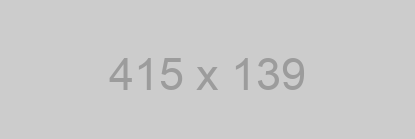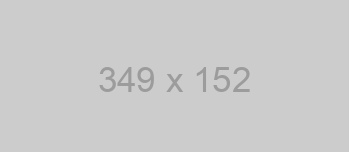You can customize this SDK to your needs and make it more convenient by clicking here:
The SDK allows you to receive and send messages through your messengers account. Sign up now
Download SDK and unpack the archive. Connect SDK to your project.
Installation & Usage
pip install
If the python package is hosted on a repository, you can install directly using:
pip install git+https:////.git
(you may need to run pip with root permission: sudo pip install git+https:////.git)
Then import the package:
import openapi_client
Setuptools
Install via Setuptools.
python setup.py install --user
(or sudo python setup.py install to install the package for all users)
Then import the package:
import openapi_client
Getting Started
Please follow the installation procedure and then run the following:
from __future__ import print_function
import time
import openapi_client
from openapi_client.rest import ApiException
from pprint import pprint
configuration = openapi_client.Configuration()
# Configure API key authorization: instanceId
configuration.api_key['instanceId'] = 'YOUR_API_KEY'
# Uncomment below to setup prefix (e.g. Bearer) for API key, if needed
# configuration.api_key_prefix['instanceId'] = 'Bearer'
configuration = openapi_client.Configuration()
# Configure API key authorization: token
configuration.api_key['token'] = 'YOUR_API_KEY'
# Uncomment below to setup prefix (e.g. Bearer) for API key, if needed
# configuration.api_key_prefix['token'] = 'Bearer'
# Defining host is optional and default to https://api.chat-api.com
configuration.host = "https://api.chat-api.com"
# Create an instance of the API class
api_instance = openapi_client.1InstanceApi(openapi_client.ApiClient(configuration))
try:
# Updates the QR code after its expired
api_response = api_instance.expiry()
pprint(api_response)
except ApiException as e:
print("Exception when calling 1InstanceApi->expiry: %s\n" % e)
Documentation for API Endpoints
All URIs are relative to https://api.chat-api.com
Documentation For Authorization
instanceId
- Type: API key
- API key parameter name: instanceId
- Location: URL query string
token
- Type: API key
- API key parameter name: token
- Location: URL query string
Preparatory work
At the very beginning, we need to connect messengers with our script, so as we write the code, we check its operation. To do this, go to your personal account and get a QR code there. Next, open messengers on your smartphone, go to Settings -> messengers Web -> Scan a QR code.
Now we need to indicate a WebHook URL so the server can run the scrip when new messages arrive. Indicate a direct link to your script. You can’t indicate server IP only, but you can indicate the port.
The first steps for beginners
You must have Python 2 >=2.7.9 or Python 3 >=3.4 installed on your system to install and run this SDK. This SDK package depends on other Python packages like nose, jsonpickle etc.
These dependencies are defined in the requirements.txt file that comes with the SDK.
To resolve these dependencies, you can use the PIP Dependency manager. Install it by following steps at https://pip.pypa.io/en/stable/installing/.
Python and PIP executables should be defined in your PATH. Open command prompt and type pip --version.
This should display the version of the PIP Dependency Manager installed if your installation was successful and the paths are properly defined.
- Using command line, navigate to the directory containing the generated files (including
requirements.txt) for the SDK. - Run the command
pip install -r requirements.txt. This should install all the required dependencies.
How to Use
The following section explains how to use the messengersAPI SDK package in a new project.
1. Open Project in an IDE
Open up a Python IDE like PyCharm. The basic workflow presented here is also applicable if you prefer using a different editor or IDE.
Click on Open in PyCharm to browse to your generated SDK directory and then click OK.
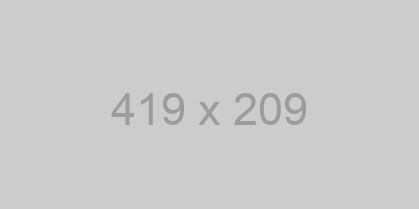
The project files will be displayed in the side bar as follows:
2. Add a new Test Project
Create a new directory by right clicking on the solution name as shown below:
Name the directory as "test"
Add a python file to this project with the name "testsdk"
Name it "testsdk"
In your python file you will be required to import the generated python library using the following code lines
from messengersAPI.messengersAPI_client import messengersAPIClient
After this you can write code to instantiate an API client object, get a controller object and make API calls. Sample code is given in the subsequent sections.
3. Run the Test Project
To run the file within your test project, right click on your Python file inside your Test project and click on Run