You can customize this SDK to your needs and make it more convenient by clicking here:
The SDK allows you to receive and send messages through your messengers account. Sign up now
Download SDK and unpack the archive. Connect SDK to your project.
Requirements
Building the API client library requires:
- Java 1.7+
- Maven/Gradle
Installation
To install the API client library to your local Maven repository, simply execute:
mvn clean install
To deploy it to a remote Maven repository instead, configure the settings of the repository and execute:
mvn clean deploy
Refer to the OSSRH Guide for more information.
Maven users
Add this dependency to your project's POM:
<dependency>
<groupId>org.openapitools</groupId>
<artifactId>openapi-java-client</artifactId>
<version>1.0.0</version>
<scope>compile</scope>
</dependency>
Gradle users
Add this dependency to your project's build file:
compile "org.openapitools:openapi-java-client:1.0.0"
Others
At first generate the JAR by executing:
mvn clean package
Then manually install the following JARs:
target/openapi-java-client-1.0.0.jartarget/lib/*.jar
Getting Started
Please follow the installation instruction and execute the following Java code:
// Import classes:
import org.openapitools.client.ApiClient;
import org.openapitools.client.ApiException;
import org.openapitools.client.Configuration;
import org.openapitools.client.auth.*;
import org.openapitools.client.models.*;
import org.openapitools.client.api.Class1InstanceApi;
public class Example {
public static void main(String[] args) {
ApiClient defaultClient = Configuration.getDefaultApiClient();
defaultClient.setBasePath("https://api.chat-api.com");
// Configure API key authorization: instanceId
ApiKeyAuth instanceId = (ApiKeyAuth) defaultClient.getAuthentication("instanceId");
instanceId.setApiKey("YOUR API KEY");
// Uncomment the following line to set a prefix for the API key, e.g. "Token" (defaults to null)
//instanceId.setApiKeyPrefix("Token");
// Configure API key authorization: token
ApiKeyAuth token = (ApiKeyAuth) defaultClient.getAuthentication("token");
token.setApiKey("YOUR API KEY");
// Uncomment the following line to set a prefix for the API key, e.g. "Token" (defaults to null)
//token.setApiKeyPrefix("Token");
Class1InstanceApi apiInstance = new Class1InstanceApi(defaultClient);
try {
InlineResponse2002 result = apiInstance.expiry();
System.out.println(result);
} catch (ApiException e) {
System.err.println("Exception when calling Class1InstanceApi#expiry");
System.err.println("Status code: " + e.getCode());
System.err.println("Reason: " + e.getResponseBody());
System.err.println("Response headers: " + e.getResponseHeaders());
e.printStackTrace();
}
}
}
Documentation for API Endpoints
All URIs are relative to https://api.chat-api.com
Documentation for Authorization
Authentication schemes defined for the API:
instanceId
- Type: API key
- API key parameter name: instanceId
- Location: URL query string
token
- Type: API key
- API key parameter name: token
- Location: URL query string
Recommendation
It's recommended to create an instance of ApiClient per thread in a multithreaded environment to avoid any potential issues.
Preparatory work
At the very beginning, we need to connect messengers with our script, so as we write the code, we check its operation. To do this, go to your personal account and get a QR code there. Next, open messengers on your smartphone, go to Settings -> messengers Web -> Scan a QR code.
Now we need to indicate a WebHook URL so the server can run the scrip when new messages arrive. Indicate a direct link to your script. You can’t indicate server IP only, but you can indicate the port.
The first steps for beginners
The generated code uses a few Maven dependencies e.g., Jackson, UniRest, and Apache HttpClient. The reference to these dependencies is already added in the pom.xml file will be installed automatically. Therefore, you will need internet access for a successful build.
- In order to open the client library in Eclipse click on
File -> Import.
- In the import dialog, select
Existing Java Projectand clickNext.
- Browse to locate the folder containing the source code. Select the detected location of the project and click
Finish.
- Upon successful import, the project will be automatically built by Eclipse after automatically resolving the dependencies.
How to Use
The following section explains how to use the messengersAPI library in a new console project.
1. Starting a new project
For starting a new project, click the menu command File > New > Project.
Next, choose Maven > Maven Projectand click Next.
Here, make sure to use the current workspace by choosing Use default Workspace location, as shown in the picture below and click Next.
Following this, select the quick start project type to create a simple project with an existing class and a main method. To do this, choose maven-archetype-quickstart item from the list and click Next.
In the last step, provide a Group Id and Artifact Id as shown in the picture below and click Finish.
2. Add reference of the library project
The created Maven project manages its dependencies using its pom.xml file. In order to add a dependency on the messengersAPILib client library, double click on the pom.xml file in the Package Explorer. Opening the pom.xml file will render a graphical view on the cavas. Here, switch to the Dependencies tab and click the Add button as shown in the picture below.
Clicking the Add button will open a dialog where you need to specify messengersAPI in Group Id and messengersAPILib in the Artifact Id fields. Once added click OK. Save the pom.xml file.
3. Write sample code
Once the SimpleConsoleApp is created, a file named App.java will be visible in the Package Explorer with a main method. This is the entry point for the execution of the created project.
Here, you can add code to initialize the client library and instantiate a Controller class. Sample code to initialize the client library and using controller methods is given in the subsequent sections.
How to Test
The generated code and the server can be tested using automatically generated test cases. JUnit is used as the testing framework and test runner.
In Eclipse, for running the tests do the following:
- Select the project messengersAPILib from the package explorer.
- Select "Run -> Run as -> JUnit Test" or use "Alt + Shift + X" followed by "T" to run the Tests.